Creating Search Folders / Batches
Reports or searches can be batched together into a group / folder for future access. You can then schedule to run this batch at a later time.
See Scheduling a Batch of Reports for details.
All batches / folders display in the top-right section of the Search and Reports screen.
Creating a Batch / Folder
- Select New Batch
 on the toolbar and the New Batch form displays:
on the toolbar and the New Batch form displays:

- Enter a name and select OK,the batch displays in the top right:
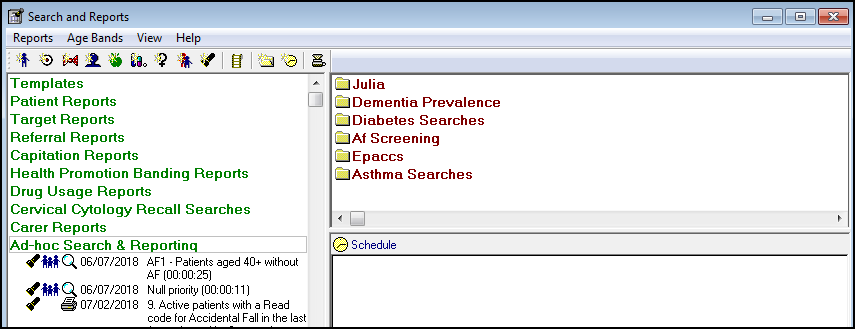
- Drag and drop searches from the left section into the folder / batch, the number of items in a batch displays in brackets alongside the Batch name.
Note - You cannot include a template search or report if it has never been run before.
To remove a search or report from a batch / folder
Right click on the search and select Remove.
To delete a batch
Right click on the batch heading select Delete and then OK to confirm deletion:

See Scheduling a Batch of Reports for details.
Note - To print this topic select Print  in the top right corner and follow the on-screen prompts.
in the top right corner and follow the on-screen prompts.